Business Systems & IT
Our trusted professional and friendly IT consultant can assist you with a variety of business system and integration support for most major accounting and general business software as well as assisting with bookkeeping. Integration between the software is important as it can enhance efficiencies in your business and support business growth.

IT troubleshooting tips
Use a process of elimination. Most tech problems have a range of possible causes, so take a systematic approach towards eliminating them.
Check the simplest causes first: Monitor not working? Check that the cable is plugged in properly. Smartphone not charging? Try another cable. Checking the simplest possible causes first could save you a lot of time and hassle.
Restart it: If you’re having trouble with a device, try restarting it. That clears its memory, and may fix the process that caused the issue. However, if it’s a computer, use the operating system’s restart feature if you can. The hardware reset button should only be used as a last resort, as it can result in data corruption.
Take note of any error message, either writing it down exactly or taking a screenshot. You’ll need it to search for solutions online or when making a tech support call.
Check official resources: Tech vendors generally offer rich self-help resources online, such as frequently asked questions (FAQs), knowledge bases or forums to help customers.
Know your limitations. You’ll find a lot of unofficial solutions on the internet. Many are useful, but some may land you in even more trouble – particularly if your device is still under warranty. If in doubt, seek help.
IT maintenance tips
Here are some simple suggestions to help you head off problems before they arise.
Use antivirus software. Among other nasty symptoms, malware can really slow down your system, so if that’s a problem for you, try running a virus scan.
Back-up. Make sure you back up everything you need, including data files for applications such as Outlook, which may not be in an obvious place. Using a file-syncing app like Dropbox is a good start. For important data, however, you should also use dedicated back-up software daily to copy the files to a second location, such as an external hard drive.
Save your work regularly – just in case your computer crashes. Turning on auto-save, if your application supports it, can make this easier. Just be aware in recent versions of Microsoft Office, auto-save will only work if you name and save your file to OneDrive before starting on the document.
Contact us to learn more about how our IT consultant can help you with business systems integration and IT services.
Other Services
Office Address: Level 1, 170 Burswood Road, Burswood, WA 6100
Our opening hours are flexible to accommodate our clients. Please contact us to book a suitable time.
*If you are around Perth metro areas we can come to you for your convenience.
Walshe Clancy O’Neill Accountants
P: Darren – LinkedIn
P: Beatie – LinkedIn
E: accountants@walsheclancyoneill.com.au
Limited liability by a scheme approved under professional standards legislations.

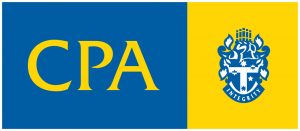
Walshe Clancy O’Neill Financial Planning
P: Felix – LinkedIn
E: felix@walsheclancyoneill.com.au
Walshe Clancy O’Neill Financial Planning Pty Ltd
AFSL No. 541587

Walshe Clancy O’Neill Finance Broker
P: Sheamus – LinkedIn
E: sheamus@walsheclancyoneill.com.au
Authorised credit representatives of Walshe Clancy O’Neill Mortgage Brokers Pty Ltd
ACL No. 523711

General Advice Warning: The information contained on this website is general in nature and does not take into account your personal situation. You should consider whether the information is appropriate to your needs and where appropriate, seek professional advice from a financial adviser, accountant or finance broker.








